Fix, Optimize, Rank: 15 Technical SEO Checks Every Webflow Site Must Pass
Master Webflow SEO with this 15-point audit checklist. Fix crawl, speed, and index issues to achieve faster, higher-performing rankings.
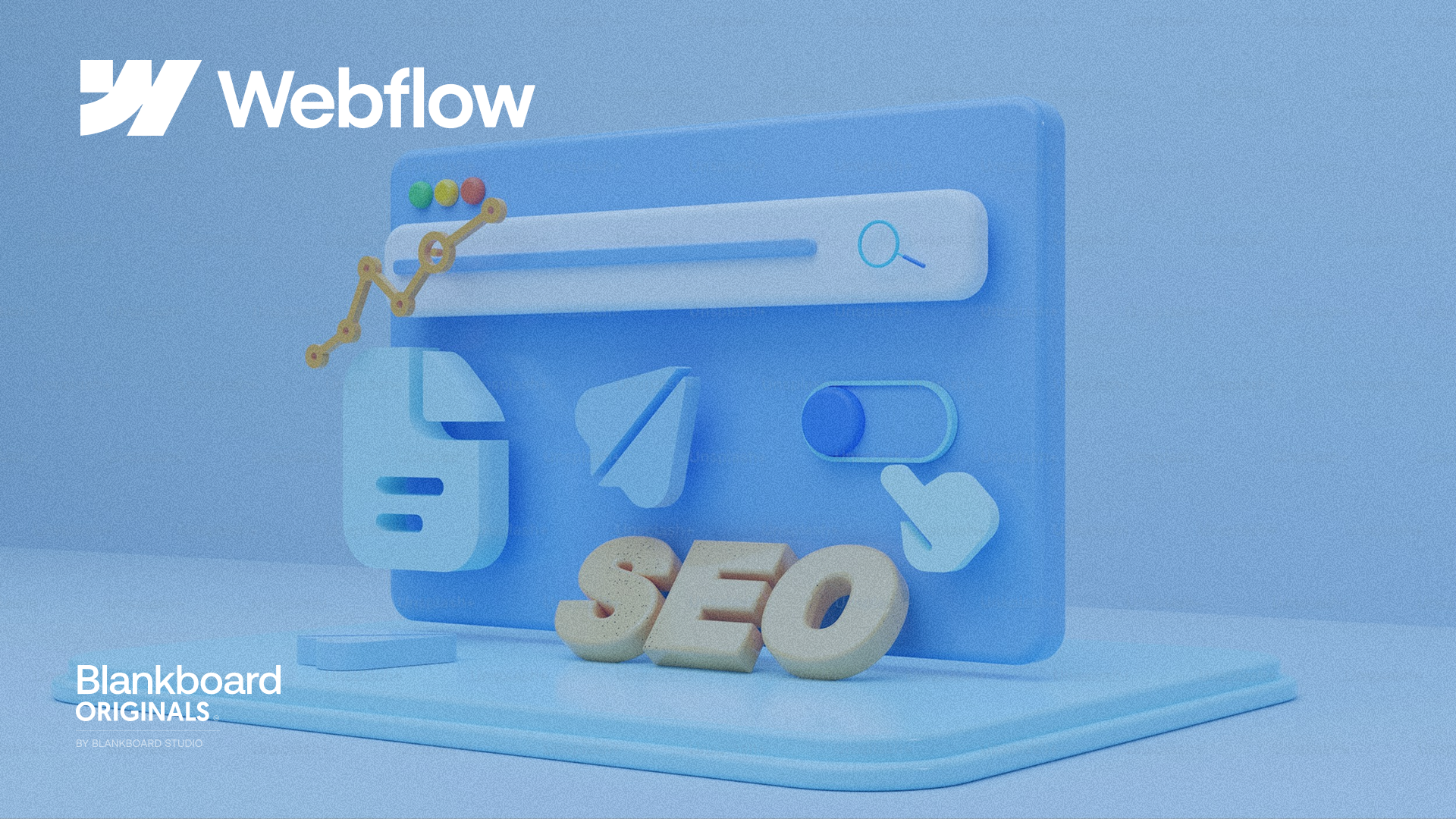
Why technical SEO matters for Webflow
Webflow gives you a genuine head start with clean semantic HTML, automatic SSL, a global CDN, native redirects, and auto-generated sitemaps, which removes setup friction for many teams. Yet rankings and speed still slip when crawl paths are unclear, index signals conflict, or performance is weighed down by oversized assets and third-party scripts. Webflow’s own guidance highlights technical SEO fundamentals that still require hands-on tuning, not just toggles.
A rigorous audit makes the site easy to crawl, unambiguous to index, and fast under real user conditions. In practice, that means verifying sitemap accuracy, tightening robots rules, enforcing a single canonical source of truth, fixing heading hierarchy issues, trimming redirect chains, optimizing images and fonts before upload, and reviewing interactions that can degrade interaction latency and Core Web Vitals.
Use the executive checklist below as a quick pass right after the introduction. Then we will dive into each item with specific actions inside Webflow.
Executive checklist: 15-point Webflow technical SEO audit
1. XML sitemap health check
Why it matters: The sitemap is your crawl roadmap. If it lists staging links, wrong domains, or low value pages, you waste crawl budget and dilute quality signals. Webflow auto generates a sitemap for you, but it mirrors your current settings and content, so errors propagate quickly.
What to verify in Webflow
- Auto generate sitemap is enabled: Project Settings → SEO → Sitemap.
- Default domain is set to your canonical host: Project Settings → Hosting. The sitemap inherits this domain.
- Exclude low value URLs at the page level using the page setting for sitemap exclusion.
- Sitemap URL submitted in Google Search Console at
https://yourdomain.com/sitemap.xml.
How to test quickly
- Open
yourdomain.com/sitemap.xmland spot check the first 20 URLs. If you see .webflow.io or mixed protocols, fix the default domain first. - In Search Console, open Sitemaps and confirm the file is discovered with zero errors.
- Compare the count of URLs in the sitemap against the number of pages you intend to index. Large gaps or big overages usually mean exclusion toggles or thin CMS items need attention.
Common failure modes and precise fixes
- Staging or non canonical URLs included: Set the default domain to the production host, republish, then resubmit the sitemap. Webflow’s help docs show where this toggle lives inside Project Settings (Create a sitemap in Webflow).
- Bloat from thin CMS items: Exclude empty categories, tags, or placeholder pages from the sitemap. If you must keep them live, add an intro blurb or consolidate content to lift quality. Guidance on sitemap scope and index hygiene aligns with platform best practices in Webflow’s technical SEO overview (Technical SEO checklist: Webflow).
- Sitemap submitted but key pages missing: Check page level SEO settings for accidental noindex or sitemap exclusion, republish, then request indexing for the corrected URLs in Search Console.
- Multiple domains or protocol confusion: Ensure one canonical host is configured and that HTTP to HTTPS redirects are in place before regenerating the sitemap.
- Mass URL changes in CMS: If you alter a collection prefix, generate a redirect map first. Webflow does not auto create bulk redirects, so you need one 301 per changed path to prevent widespread 404s.
Pass criteria
- The sitemap resolves on the canonical domain, lists only intended URLs, and shows no errors in Search Console.
- Staging, duplicates, and low value entries are excluded or improved.
- Count of sitemap URLs aligns closely with the pages you intend to rank.
Reference touchpoints: Webflow’s sitemap configuration and publishing steps are documented in their help center (Create a sitemap in Webflow). Platform level SEO controls and crawl hygiene are outlined in Webflow’s technical SEO guide (Technical SEO checklist: Webflow).
2. Robots.txt configuration audit
Why it matters: Robots.txt controls where crawlers can go. A single misguided Disallow can hide critical resources or entire sections. Blocking CSS or JS can also prevent proper rendering, which hurts both user experience and indexing.
What to verify in Webflow
- Location of controls: Project Settings → SEO → Indexing. Confirm you are editing the production site, not a staging clone.
- Default behavior: Webflow adds a simple robots.txt and can include your sitemap link automatically. Keep this accurate to guide crawlers to
yourdomain.com/sitemap.xml
Here is Set robots.txt rules for better understanding. - Custom directives: Audit all Disallow lines. Avoid blocking folders that contain render-critical assets like
/css/, /js/, /assets/If you must restrict internal search, admin routes, or thank you pages, scope paths precisely. Guidance on safe patterns is consistent with specialized Webflow SEO references.
Quick diagnostic steps
- Open
yourdomain.com/robots.txtand read it line by line. Verify the sitemap URL and check for any broad Disallow patterns. - In Google Search Console, test representative URLs that should be crawlable. Use the robots tester to confirm allow or block behavior matches intent.
- For sites using a reverse proxy or custom sitemap, ensure the robots.txt lists exactly one correct sitemap reference. Do not declare multiple sitemaps unless they are both intentional and accurate.
Common failure modes and precise fixes
- Critical resources blocked: Remove Disallow rules that target asset directories. Republish, then re-test with the robots tester.
- Trying to de-index with robots.txt: Do not block a URL to remove it from search. Use a noindex meta tag first, wait for it to drop from the index, then optionally block to conserve crawl.
- Staging domain crawled: If a staging environment exists, either protect it with authentication or add a Disallow in that domain’s robots.txt while ensuring production remains open.
- Conflicting sitemap declarations: If you maintain a custom sitemap, disable the auto-inserted one and declare only the correct URL in robots.txt, then resubmit in Search Console.
Pass criteria
- Robots.txt allows rendering assets and all public sections.
- Only low value or private paths are blocked with precise patterns.
- A single correct sitemap URL is declared and validated.
3. Indexability status review
Why it matters: Crawlability gets Google to your pages, indexability gets those pages into search. Pages can be perfectly accessible but still excluded from the index due to directives, duplication, or thin quality signals .
What to verify
- Primary source of truth: Open the Pages report in Google Search Console. Review the Indexed vs Not indexed buckets and focus on the reasons listed for exclusion. Pay special attention to Page with redirect, Blocked by robots.txt, Excluded by noindex tag, Crawled but not indexed, and Discovered but not indexed. Each points to a different fix path .
- Noindex usage: Confirm that any noindex is intentional. In Webflow this can be applied sitewide or at the page level via custom head code; verify you have not inherited a global setting from an old build .
- Robots conflicts: If robots.txt blocks a URL that also needs noindex, remove the block first so Google can see the tag, wait for it to drop, then optionally re block to conserve crawl .
- Staging and duplicates: Search for site:.webflow.io plus your brand to catch cloned or staging projects that have become indexable. These can compete with production and fragment signals .
Quick diagnostic steps
- In the Pages report, sort Not indexed by issue type and open a few URL examples for each category.
- For any Excluded by noindex, decide whether to remove the tag or leave it by design.
- For Crawled but not indexed or Discovered but not indexed, compare page quality: word count, uniqueness, internal links, and whether a stronger canonical target exists.
- Run a site:yourdomain.com search to sanity check approximate indexed volume against your intended count; large mismatches suggest index bloat or missing sections .
Common failure modes and precise fixes
- Accidental global noindex: If a sitewide indexing toggle or head snippet was left on from a staging phase, remove it, republish, and request indexing for key pages.
- Blocked but previously indexed pages: Remove the robots.txt block, add noindex on the page, wait for de indexing, then re add the block if needed to save crawl.
- Duplicate content from clones or parameters: Set clear canonicals to the preferred URL and ensure only the canonical is included in the sitemap; remove or noindex the alternates.
- Thin or orphan pages stuck as Crawled but not indexed: Improve content depth, add contextual internal links from relevant hubs, and resubmit.
Pass criteria
- Important templates and money pages appear in Indexed with no unintended exclusions.
- Staging or duplicate hosts do not appear for branded searches.
- The indexed count aligns with your intended set of indexable URLs, with a clear rationale for anything left out.
4. Canonicalization strategy audit
Why it matters: In any Webflow Technical SEO Audit, canonical tags consolidate duplicate or near duplicate URLs so ranking signals point to a single, preferred page. This prevents dilution from parameters, tracking links, CMS variations, or staging copies. For clarity and crawl efficiency, you want one authoritative URL per content piece, supported by clean canonicals.
What to verify in Webflow
- Global canonical base: In Project Settings → SEO, set the site’s canonical base to your default domain including protocol, without a trailing slash. Webflow then generates self referencing canonicals for each page by default.
- Page level overrides: In Page Settings → SEO, use a specific canonical URL only when a page is an intentional duplicate or campaign variant that should defer signals to the primary.
- One tag only: Ensure no additional canonical is injected via Google Tag Manager or custom code. Duplicate canonicals cause engines to ignore the directive, weakening control.
Quick diagnostic steps
- View source on key templates and confirm a single
<link rel="canonical" href="https://yourdomain.com/preferred-path">. - Click a few URLs that include parameters such as
?utm_source=or CMS filters and confirm the page still declares the clean, parameter free canonical. - Crawl a sample set to spot pages with missing, multiple, or cross domain canonicals. Prioritize high traffic templates first.
Common pitfalls and precise fixes
- Empty global field: If the global canonical base is blank, set it, republish, and recheck representative pages.
- Parameter and filter pages indexing: Keep them crawlable for UX if needed, but ensure they canonicalize to the main listing or item page.
- GTM or script conflicts: Remove any tag that also prints a canonical. Retain the Webflow generated version as the single source of truth.
- CMS path changes: If collection prefixes change, update canonicals implicitly by republishing, then implement a complete 301 map so the canonical target and the actual URL match.
Pass criteria
- Every indexable page has exactly one correct canonical to itself, or to a clearly intended parent when duplication exists.
- Parameterized and filtered views consistently point to the clean URL.
- No conflicting canonicals from third party scripts.
5. URL structure and slug optimization
Why it matters: Clear, consistent URLs help users and search engines understand site architecture. In a Webflow Technical SEO Audit, messy slugs, changing collection prefixes, and inconsistent folders create 404s, dilute internal relevance, and confuse indexing. Webflow’s controls make this manageable if you plan structure first and avoid reactive changes once content scales.
What to verify in Webflow
- Static pages: In Page Settings → SEO → Slug, keep slugs short, lowercase, hyphenated, and human readable. Avoid dates or opaque IDs unless they are essential.
- CMS collections: In Collection Settings → URL prefix, set the parent folder before publishing widely, for example
/blog/%slug%.Changing this later will rewrite every item’s URL. - Folders and hierarchy: Group related content logically, for example
/services/technical-seo-auditand/services/webflow-seo-optimization,so anchors and breadcrumbs match user expectations. - Canonical alignment: Ensure slugs match the canonical target and the sitemap entry to avoid mixed signals.
Quick diagnostic steps
- Export all URLs from a crawler and scan for uppercase, underscores, very long slugs, or live links carrying parameters.
- Spot check CMS items to confirm the collection prefix and final paths are consistent across posts or products.
- Validate internal links in nav, footer, and body content so they point to the final canonical URL, not a redirected path.
Common pitfalls and precise fixes
- Changing a collection prefix after publishing: Prepare a full 301 redirect map first. In Webflow Hosting → 301 Redirects, create one redirect per changed path to avoid mass 404s. Then update internal links to point directly to the final targets.
- Auto generated or vague slugs: Rewrite to concise, descriptive slugs, republish, and add a 301 from the old path. Keep the primary concept once, not repeated variants.
- Mixed casing and trailing slashes: Standardize on lowercase and a single convention for trailing slashes, then normalize internal links.
- Parameter heavy links in templates: Use clean paths in navs and featured modules; reserve parameters for tracking while keeping the canonical clean.
Pass criteria
- URLs are short, lowercase, hyphenated, and mirror a logical site architecture that supports your Webflow SEO checklist.
- Collection prefixes are stable. Any legacy paths have direct 301s to the final URL with no chains.
- All internal links reference the canonical, final paths, avoiding interim redirects.
6. Internal linking and orphan page analysis
Why it matters: Internal links shape crawl paths, concentrate relevance, and help users find the next best page. In a Webflow Technical SEO Audit, orphan pages drain value because they receive no internal signals and are rarely discovered by crawlers.
What to verify in Webflow
- Contextual links in body content: Add 2 to 3 editorial links per key page that point to closely related pages using descriptive anchor text. Automated widgets like Related posts are fine, but they do not replace hand placed links that carry strong context .
- Global navigation and footer coverage: Ensure money pages and hubs appear in the primary nav or footer so every session path can reach them in two to three clicks. Webflow’s site level SEO patterns reinforce using navigation to expose critical destinations early in the crawl.
Quick diagnostic steps
- Crawl the site and sort by inlinks to find pages with zero or very few incoming links.
- Map clusters: pick a pillar page, list its target subtopics, and ensure each cluster page both links back to the pillar and laterally to at least one sibling.
- Check CMS templates: confirm that category, tag, or collection lists are not the only links. Add editorial links within the rich text or component blocks.
Common pitfalls and precise fixes
- Over reliance on automated blocks: If most inlinks come from repeated modules, add 2 to 3 unique links inside the main content to boost contextual relevance.
- Nav only linking to top level pages: Add inline links inside service and blog content to connect deeper resources and FAQs.
- Isolated CMS items: When a new post goes live, immediately add links to it from at least two older, related pages to avoid an orphaned launch.
- Anchor text that is vague: Replace generic copy like Learn more with anchors that name the destination topic.
Pass criteria
- No orphan pages. Each important page has multiple inlinks, including at least one contextual link from a relevant page.
- Pillar pages and their clusters are cross linked so crawlers and users can traverse the topic without dead ends.
- Navigation and footers expose key sections, while body content provides the highest quality signals.
7. Redirect management and broken link audit
Why it matters: In any Webflow Technical SEO Audit, reliable 301s preserve link equity and user trust when URLs change. Broken internal links and redirect chains waste crawl budget, slow users, and dilute signals. Webflow redirect management is straightforward for single paths, so the risk is usually scale and oversight rather than tooling.
What to verify in Webflow
- Where to set redirects: Project Settings → Hosting → 301 Redirects. Map old paths to the final destination, not an intermediate hop. Webflow’s SEO guidance reinforces keeping site level signals clean and direct.
- Coverage for legacy URLs: Maintain entries for any prior slug changes, deleted CMS items, or folder restructures.
- No chains or loops: Internal links should point to the end state URL so users and bots avoid extra hops.
- Consistent canonical and sitemap: The target of each 301 should be the canonical URL that appears in the sitemap.
Quick diagnostic steps
- Crawl response codes and filter for 3xx and 404. List any sources that still link to old URLs.
- Open top templates and check nav, footer, and featured modules for links that pass through a 301. Update those to the final URL.
- Backlink reclamation: Export 404s with referring domains. Create 301s from those dead URLs to the most relevant live page to recover equity.
- After structure changes, re crawl and confirm there are no new 404s before and after publish.
Common pitfalls and precise fixes
- Changing a CMS collection prefix without a plan: A single prefix change can break every item in that collection. Build a complete redirect map first, then execute and validate. Redirect chains from iterative edits: Replace A → B → C with A → C in the redirect list. Update any internal links still pointing at A or B.
- Mismatched trailing slash or casing: Normalize slugs and ensure redirects handle variants. Standardize internal links on the canonical form.
- Deleting thin or obsolete pages without routing: When pruning, always 301 to the most relevant live destination. If no close match exists, route to the nearest category or the homepage with care.
Pass criteria
- Zero broken internal links in crawl reports.
- No redirect chains or loops.
- All legacy and external links resolve to a relevant, indexable final URL that matches the canonical and sitemap entry.
8. Header tag hierarchy (H1 to H6) validation
Why it matters: Headings create the semantic outline of a page. A clean hierarchy improves accessibility, clarifies topical focus, and helps search engines interpret content. On Webflow, Symbols and reusable components can quietly introduce duplicate H1s or skipped levels, which weakens relevance and confuses crawlers.
What to verify in Webflow
- Exactly one H1 per page: The primary page topic belongs in a single H1. Do not place logos or global header text in an H1 inside a Symbol.
- Logical nesting: H2 sections describe major topics, H3 to H4 support those sections. Avoid jumping from H1 to H3.
- Styling vs semantics: Make text look like a heading with classes if needed, but keep the HTML tag accurate.
- Templates and Symbols: Inspect hero components, page headers, and CMS templates to ensure they do not inject an extra H1 across multiple pages. Practical patterns are outlined in Webflow focused SEO guidance that stresses one clear H1 and consistent subheads.
Quick diagnostic steps
- Open the Navigator in the Designer and scan heading tags top to bottom. Confirm the order is H1, then H2 sections, then H3 within each section.
- Detach or edit Symbols that contain an H1. Replace the H1 with a div or lower level tag if the component is reused across pages.
- View page source to confirm there is only one <h1> and that it includes your primary concept or target keyword naturally.
- Crawl key templates and export a headings report to spot duplicate H1s, empty headings, or long, verbose headings that dilute focus. Webflow’s site level SEO materials emphasize clean, human readable headings that match intent.
Common pitfalls and precise fixes
- Symbol with hidden H1: Change the tag in the Symbol to a div and apply the same visual style.
- Section titles styled as H1s: Retag them as H2 or H3 to reflect the true structure.
- Keyword stuffing in headings: Use the primary concept once in the H1 and related terms in H2s where they are contextually warranted.
- Empty headings in CMS templates: Remove placeholder H3 to avoid noise. Use rich text headings only when content exists.
Pass criteria
- Each page has one clear H1 that states the main topic and aligns with your Webflow Technical SEO Audit keyword plan.
- Headings descend in order without skips.
- No Symbols or templates inject extra H1s across pages.
9. Core Web Vitals and page speed analysis
Why it matters: Real users judge your site on how quickly it becomes useful and how responsive it feels. In a Webflow Technical SEO Audit, Core Web Vitals Webflow performance is often limited by assets and scripts you add, not the platform baseline. Focus on LCP for fast visual completion, INP for input responsiveness, and CLS for layout stability.
What to verify in Webflow
- Largest Contentful Paint (LCP): Identify the LCP element on key templates. Keep hero media small, prefer an optimized image over auto playing video, and serve modern formats.
- Interaction to Next Paint (INP): Review Webflow Interactions and third party scripts that execute on load or scroll. Long tasks on the main thread will hurt responsiveness; simplify or disable heavy effects on mobile where needed.
- Cumulative Layout Shift (CLS): Set explicit width and height for images, videos, and iframes. Reserve space for dynamic elements like cookie banners to avoid jumps.
- Script placement: Move custom scripts to Before , and use async or defer where safe. Scope features to pages that need them.
Quick diagnostic steps
- Run PageSpeed Insights on your homepage, a high traffic CMS item, and a conversion page. Note the LCP element, INP issues, and CLS sources in the report.
- In the Designer, check the hero: compress or swap oversized media, lazy load below the fold assets, and ensure the hero image is not lazily loaded.
- Open Chrome DevTools Performance and record a page load. Look for long tasks over 200 ms tied to interactions, libraries, or tag managers.
- Audit fonts: load only used weights, host locally when possible, and enable a non blocking strategy such as font display swap.
Common pitfalls and precise fixes
- Heavy hero media: Replace auto playing background videos with a poster image and a play button. If you must keep video, cap duration, compress aggressively, and defer any non essential scripts until after first render.
- Interaction overload: Replace JS heavy scroll effects with lightweight CSS transforms where possible. Disable or simplify complex interactions on mobile to protect INP.
- Third party sprawl: Inventory tags in Google Tag Manager, remove non essentials, and delay marketing scripts that do not affect first paint.
- CLS from un-sized embeds: Add fixed dimensions or aspect ratio boxes for images, iframes, and ads. Preload the hero image so space is reserved and paint is fast.
- Font bloat: Limit to the few styles you actually use. Avoid loading entire families when only Regular and Bold are needed.
Pass criteria
- LCP consistently under about 2.5 s for primary templates on typical US connections.
- INP in the Good range with no long tasks blocking input on load or scroll.
- CLS near zero, with no visible jumps during page render.
- PSI shows no critical Opportunities tied to oversized media or blocking scripts, confirming effective performance optimization Webflow wide.
10. Mobile responsiveness and usability audit
Why it matters: Mobile first indexing means Google primarily evaluates your site as it appears on phones, so responsive layout and task completion on small screens directly affect visibility and conversions. Mobile issues typically stem from cramped navigation, oversized tap targets, or desktop centric patterns that do not translate well on touch devices.
What to verify in Webflow
- Breakpoints: Review Tablet, Mobile Landscape, and Mobile Portrait. Check for overflow, clipped text, and fixed heights that cause content to cut off. Webflow’s Designer makes breakpoint adjustments fast, but you must inspect each template, not just the homepage.
- Navigation and menus: Ensure the mobile menu exposes key destinations in one or two taps. Avoid mega menus that collapse into deep, hidden trees.
- Tap targets and forms: Buttons should be comfortably large with adequate spacing. Test form fields, labels, and error states with fingers, not a mouse.
- Interactions: Replace hover only effects with tap or click. Consider disabling heavy scroll interactions on mobile to protect responsiveness.
Quick diagnostic steps
- Open the site on a real phone and complete two tasks: find a key service page and submit a form. Note any friction.
- In Google Search Console, check Mobile usability for flagged issues like content wider than screen or clickable elements too close together.
- In the Designer, switch through breakpoints and look for layout shifts, hidden elements, or sticky bars covering critical content.
Common pitfalls and precise fixes
- Desktop first navigation: Flatten the mobile IA. Pull top conversions to the menu’s first screen and add a persistent CTA.
- Touch target pain: Increase button size and spacing; verify focus states for accessibility.
- Hero images that crop poorly: Use object fit and responsive image sizes. Provide alternate imagery for narrow viewports if necessary.
- Hover dependent tooltips or dropdowns: Convert to tap toggles on mobile and ensure they dismiss reliably.
- Fixed viewport heights: Replace fixed heights with min height and intrinsic sizing so content can expand without overlap.
Pass criteria
- No overflow or overlap on any breakpoint.
- Primary journeys reachable within two taps from the mobile menu.
- Comfortable tap targets and frictionless forms.
- Interactions feel smooth on mid range phones, with responsive input and no layout jumps.
11. Image and asset optimization
Why it matters: Images, fonts, and embeds are the most common cause of slow pages. In a Webflow Technical SEO Audit, lean assets improve LCP, reduce transfer size, and stabilize layouts so CLS stays near zero. Treat every uploaded asset as a performance budget decision, not a design afterthought.
What to verify in Webflow
- Pre upload compression: Optimize every hero and above the fold image before adding it to the Assets panel. Use modern formats and set realistic dimensions; do not upload 4000 px images for a 1200 px slot. Practical image discipline is very important.
- Format strategy: Prefer WebP for photographic assets, PNG only where transparency or crisp UI is required. Confirm Webflow serves responsive variants and that the hero image is not lazily loaded if it is the LCP element.
- Explicit dimensions: Set width and height (or aspect ratio) on images, videos, and iframes to prevent layout jumps. Reserve space for banners and embeds.
- Font hygiene: Load only the weights actually used in your design system. Host fonts locally when possible and enable a non blocking strategy (for example, using a swap behavior) to protect first paint. Teams that systematize fonts and media typically see faster CWV.
Quick diagnostic steps
- Identify LCP media on your top templates and export current file sizes. Replace heavy hero videos with a poster image and a click to play where acceptable.
- Scan the Assets panel for oversized images. Re export at target display size and compress, then reupload and update references.
- Run Lighthouse or PageSpeed Insights and check Opportunities for “properly size images,” “serve images in next gen formats,” and “efficiently encode images.”
- Audit fonts in Project Settings → Fonts. Remove unused weights and variants. Confirm that only pages needing a special face load it.
- Check lazy loading behavior: hero and above the fold visuals should load immediately; below the fold media should be deferred.
Common pitfalls and precise fixes
- Background videos as LCP: Replace with an image or shorten, compress, and defer non essential scripts until after first render.
- CMS templates with generic media fields: Constrain editorial uploads with clear guidelines (max width, target KB, allowed formats) and enforce via content reviews.
- SVGs used for photos: Export photographic content as WebP or JPEG. Reserve SVG for icons or simple line art.
- Un sized embeds and carousels: Wrap in fixed aspect ratio containers so the browser can allocate space before content arrives.
- Font family sprawl: If the design only uses Regular and Bold, do not import Thin, Light, Medium, SemiBold, Italic variants. Consolidate to the minimum viable set and verify text still matches brand guidelines.
Pass criteria
- Hero media is lean, appropriately sized, and not lazily loaded when it is the LCP.
- Most images served as WebP with responsive variants; PNGs limited to true UI or transparency needs.
- CLS stays near zero because all media and embeds have explicit dimensions or aspect ratios.
- Total font payload is minimal, with only required weights loaded on pages that use them.
12. Structured data (schema markup) implementation
Why it matters: Structured data helps search engines understand content types and can unlock rich results like FAQs, product info, and article enhancements. In a Webflow Technical SEO Audit, implementing schema correctly on static pages and CMS templates clarifies context and can lift click through rates.
What to verify in Webflow
- Static pages: Add JSON LD in Page Settings → Custom Code → Inside head for entities like Organization, LocalBusiness, or Website. Webflow’s overview also explains how structured data improves machine readability and eligibility for rich results so keeping things structured is the best thing to implement.
- CMS templates: On Collection Template pages, paste a JSON LD block and bind fields dynamically. For example, map headline, author, datePublished, and image for Article schema using CMS fields.
A practical how to for common types like Organization can guide property choices and required fields (How to add Organization Schema to Webflow).
Quick diagnostic steps
- Identify target schema per template: Organization for homepage, Article for blog posts, Product for ecommerce, FAQPage for FAQs.
- Generate JSON LD using a trusted generator, then replace static values with CMS bindings on templates.
- Validate representative URLs with Google’s Rich Results Test and fix required or recommended fields before publishing.
Common pitfalls and precise fixes
- Placing JSON LD in the wrong scope: Put per page schema in that page’s head, and per template schema in the Collection Template head, not sitewide, so each item outputs accurate values.
- Incomplete or mismatched properties: Ensure visible content matches the structured data. If a template lacks an image or author, add those CMS fields or remove the properties from JSON LD.
- Multiple conflicting types on one URL: Keep one primary type per template. If you need multiple contexts, nest them intentionally or split into modular blocks with clear relationships.
- Dynamic lists with multiple authors or products: For multi reference fields, output a structured list that matches the visible items. If JSON LD cannot easily reflect a repeating set, consider using Microdata attributes on the rendered elements within the Collection List.
Pass criteria
- Each key template has valid, template appropriate schema that reflects what users see.
- Rich Results Test validates without critical errors.
- Structured data updates automatically with CMS content changes, minimizing manual upkeep.
13. SSL certificate and security header check
Why it matters: Users and search engines expect HTTPS everywhere. If any page or asset falls back to HTTP, browsers may block it or warn users, hurting trust and rankings. On Webflow, SSL is turnkey, but mixed content and missing headers usually come from custom embeds or legacy links.
What to verify in Webflow
- HTTPS is enforced: In Project Settings → Hosting, confirm SSL is enabled and that HTTP requests 301 to HTTPS.
- Secure frame headers: Enable the option to prevent your site from being embedded in hostile contexts, reducing clickjacking risk which is covered in Webflow’s site level SEO materials that emphasize platform security settings alongside SEO basics.
- No mixed content: Scan templates and custom code for http:// resources in scripts, images, fonts, or iframes. Replace with https:// or protocol relative URLs.
Quick diagnostic steps
- Open a few high traffic pages and check the browser console for mixed content messages.
- Crawl for http:// references. Pay special attention to custom code blocks, third party widgets, and older CMS entries.
- Verify that the canonical and sitemap URLs use HTTPS and the default domain.
- Test HSTS via your edge provider if available outside Webflow’s UI, then confirm that redirects are direct and single hop.
Common pitfalls and precise fixes
- Legacy embeds using http://: Swap to secure endpoints or host assets on a secure CDN.
- Third party widgets injecting insecure assets: Replace the widget, request a secure version, or load it behind a consent or delay mechanism so it does not block rendering.
- Multiple domains with inconsistent SSL: Set one default domain in Hosting, republish, and ensure all alternates 301 directly to the canonical HTTPS host.
- 404 images upgraded to HTTPS: If external assets 404 under HTTPS, mirror them to your own CDN or Assets panel and update references.
Pass criteria
- All traffic is served over HTTPS with a direct 301 from HTTP.
- No mixed content warnings in console or crawl reports.
- Secure frame headers are enabled.
- Canonical and sitemap entries reference the HTTPS canonical host.
14. JavaScript and custom code audit
Why it matters: Scripts are often the single biggest drag on speed and responsiveness. In a Webflow Technical SEO Audit, unscoped tags, heavy libraries, and on load animations can choke the main thread, hurting Core Web Vitals and conversions. Treat each script as a cost that must justify its impact.
What to verify in Webflow
- Inventory all scripts: Check Project Settings → Custom Code for sitewide snippets and Page Settings → Custom Code for page level additions. Include embeds, widgets, and analytics loaded through Google Tag Manager.
- Placement and loading: Move non critical scripts to Before. Use async or defer where safe so rendering is not blocked.
- Scope by page: Load a widget or booking tool only on the page that needs it. Do not install sitewide by default.
- Interactions and animations: Review Webflow Interactions tied to page load and scroll. Simplify effects that trigger long tasks or batch too many DOM changes at once. Practical tuning for mobile responsiveness often involves trimming animation complexity.
Quick diagnostic steps
- Open Chrome DevTools → Network. Sort by size and block time. Anything large, render blocking, or repeated across pages goes on a watch list.
- Record a Performance trace and flag long tasks over 200 ms. Map them to specific scripts or interactions.
- In GTM preview mode, list all tags firing on a key template. Disable or delay non essentials that do not influence first paint or initial input.
- Confirm that pages with no need for a script do not load it at all. Where possible, lazy load features behind user action.
Common pitfalls and precise fixes
- Global scripts for local features: Move the code into the specific Page Settings for that feature.
- Multiple analytics suites doing the same job: Consolidate to one stack. Redundant trackers add network and CPU costs.
- Libraries loaded but unused: Remove carousels, A/B tools, or UI kits that are no longer referenced.
- Interaction overload on mobile: Replace JavaScript heavy effects with CSS transforms, reduce the number of triggers, or disable the effect on mobile to protect INP.
- Early third party execution: Defer marketing tags until after first render or load them on consent to protect initial experience.
Pass criteria
- Minimal script payload, with async or defer applied where appropriate.
- No long tasks tied to interactions on key templates.
- Only pages that require a feature load its script.
- PageSpeed Insights flags fewer blocking resources, confirming effective performance optimization Webflow wide.
15. Crawl budget and zombie page pruning
Why it matters: Crawl budget is finite. Thin, duplicate, and low value URLs soak up resources and can suppress stronger pages. A Webflow Technical SEO Audit should identify pages that add little value and either improve them, noindex them, or remove and redirect them to consolidate authority and stabilize your indexed set. Practical audit workflows commonly pair analytics with a full crawl to find low traffic, low word count, and duplicate patterns that waste budget.
What to verify in Webflow
- Low value templates: Check tag, category, archive, and search results pages. If they are thin lists with no unique intro, consider noindex or improve with helpful copy.
- Parameter and filtered views: If you use URL parameters for filters or sorts, ensure those views canonicalize to the clean listing so they do not multiply near duplicates.
- Old campaigns and test pages: Confirm retired landing pages do not remain indexable.
- Sitemap scope: Exclude low value pages from the sitemap so you are not signaling that they are important.
Quick diagnostic steps
- Analytics first: Pull the last 12 months of organic sessions by URL. Flag pages with zero or negligible traffic that are not mission critical.
- Crawl next: Export all URLs with word counts and indexability status. Sort by very low word count and find clusters like empty categories or stub CMS items.
- Check parameters: Visit a few filtered views and confirm the canonical points to the main page.
- Manual review: Open a sample of flagged pages and decide to prune, noindex, or improve.
Common pitfalls and precise fixes
- Mass thin taxonomy pages: If tags or categories are just link lists, add a short intro and tighten which items appear, or set them to noindex.
- Keeping obsolete pages live: Delete and 301 to the best live match. If no close match exists, route to the nearest category to preserve context.
- Indexable filtered URLs: Add a self referencing canonical on the clean listing, and ensure parameters do not output in the sitemap.
- Noindex that never gets seen: If robots.txt blocks a URL, Google cannot see the noindex. Allow crawl temporarily, let it drop, then block if you need to save crawl.
Pass criteria
- Indexed count aligns with your intended set of valuable pages.
- Low value or duplicate URLs are either improved, noindexed, or redirected.
- Parameterized views resolve with a clean canonical and stay out of the sitemap.
Conclusion: From audit to reliable growth
A Webflow Technical SEO Audit is not a one time fix. Treat it as a recurring maintenance cycle that protects rankings, speed, and conversion as your site evolves. The checklist you just completed turns platform controls into predictable outcomes: cleaner crawl paths, unambiguous index signals, and faster pages that feel responsive to real users. Webflow gives you solid building blocks, but sustained results come from disciplined configuration and periodic verification guided by clear KPIs like LCP, INP, CLS, indexed page count, and 404 rate .
Make the process operational. Run a lightweight crawl and Pages report review quarterly, or after major design and CMS changes. Re test high traffic templates with PageSpeed Insights before and after any script, font, or hero media adjustments. When site architecture shifts, prepare a redirect map first, then validate response codes after publish. For content growth, add internal links from existing hubs the same day you publish to prevent orphans and accelerate discovery. If you need a refresher on performance levers, revisit image, font, and interaction tradeoffs to keep user experience in the green for Core Web Vitals.
The outcome you are aiming for is simple: a site that is easy to crawl, clear to index, and fast to use. Keep this audit close, schedule it, and iterate. Consistency is what turns Webflow’s foundation into durable visibility.


